添加插件
VuePress有哪些可选的插件
- 官方的
- “返回顶部”按钮 --- @vuepress/plugin-back-to-top
- 添加“Google Analyse“ --- @vuepress/plugin-google-analytics
- 使网站更像APP --- @vuepress/plugin-pwa
- ...
更多:https://vuepress.vuejs.org/zh/plugin/official/plugin-active-header-links.html
如何搜索插件
- 【官方文档】https://vuepress.vuejs.org/zh/plugin/official/plugin-active-header-links.html
- 【第三方插件】https://github.com/vuepress/awesome-vuepress
如何安装插件
示例:安装markdown-it-katex插件
npm install markdown-it-katex --save
开发一个插件
开发前,需要先对前端框架VUE有一定的了解。
开发插件示例
假设我现在有一个需求:想在首页右侧做一个侧边栏,里面显示2个图标:个人微信二维码、赞赏码
- 先开发好一个侧边栏VUE组件,下面提供一个简单的实现: /docs/.vuepress/components/global/RightBar.vue
<template>
<div>
<nav class="right-bar-wrap" v-show="isRightBar">
<div class="right-bar-item">
<img :src="localImgRepo.wxImg" alt="站长wechat"/>
<div>站长wechat</div>
</div>
<div class="right-bar-item">
<img :src="localImgRepo.zsImg" alt="赞赏码"/>
<div>赞赏码</div>
</div>
</nav>
</div>
</template>
<script>
import localImgRepo from '../../public/js/localImgRepo';
export default {
name: "RightBar",
data() {
return {
isRightBar: true, // 侧边栏默认隐藏
localImgRepo: localImgRepo
};
},
mounted() {
window.addEventListener("scroll", this.scroll); // 绑定监听scroll事件
},
destroyed() {
window.removeEventListener("scroll", this.scroll); // 解绑监听scroll事件
},
methods: {
scroll() {
const that = this;
let scrollTop =
window.pageYOffset ||
document.documentElement.scrollTop ||
document.body.scrollTop;
that.scrollTop = scrollTop;
}
},
};
</script>
<style lang="stylus" scoped>
.right-bar-wrap {
position: fixed;
right: 0.15rem;
top: 20%;
display: flex;
flex-direction: column;
z-index: 888;
img {
border: 1px solid #3eaf7c;
border-radius: 4px;
width: 70px;
height: 70px;
}
}
.right-bar-item {
background-color:#FFFFFF;
text-align:center;
border-style:solid;
width: 100px;
height: 100px;
}
</style>
- 把个人微信二维码、赞赏码的图片放到/images文件夹中,并把路径写进这个JS里
/docs/.vuepress/public/js/localImgRepo.js
import wxImg from '../images/IMG20231030-102436789.jpg';
import zsImg from '../images/IMG20231030-102429678.jpg';
export default {
wxImg: wxImg,
zsImg: zsImg
}
- 在Vuepress中注册这个右侧栏组件,并命名为:global-RightBar
/docs/.vuepress/config/plugin.js
const plugins = [
[
{
// 右边固定栏
name: 'page-plugin',
globalUIComponents: [
'global-RightBar',
],
},
],
];
module.exports = plugins; // 导出
现在,可以直接在你的markdown页中使用这个插件了。方法也很简单,直接在主页追加一个
<global-RightBar/>即可。新增、修改插件后,需要重启项目,才能看到结果。最后结果如图:
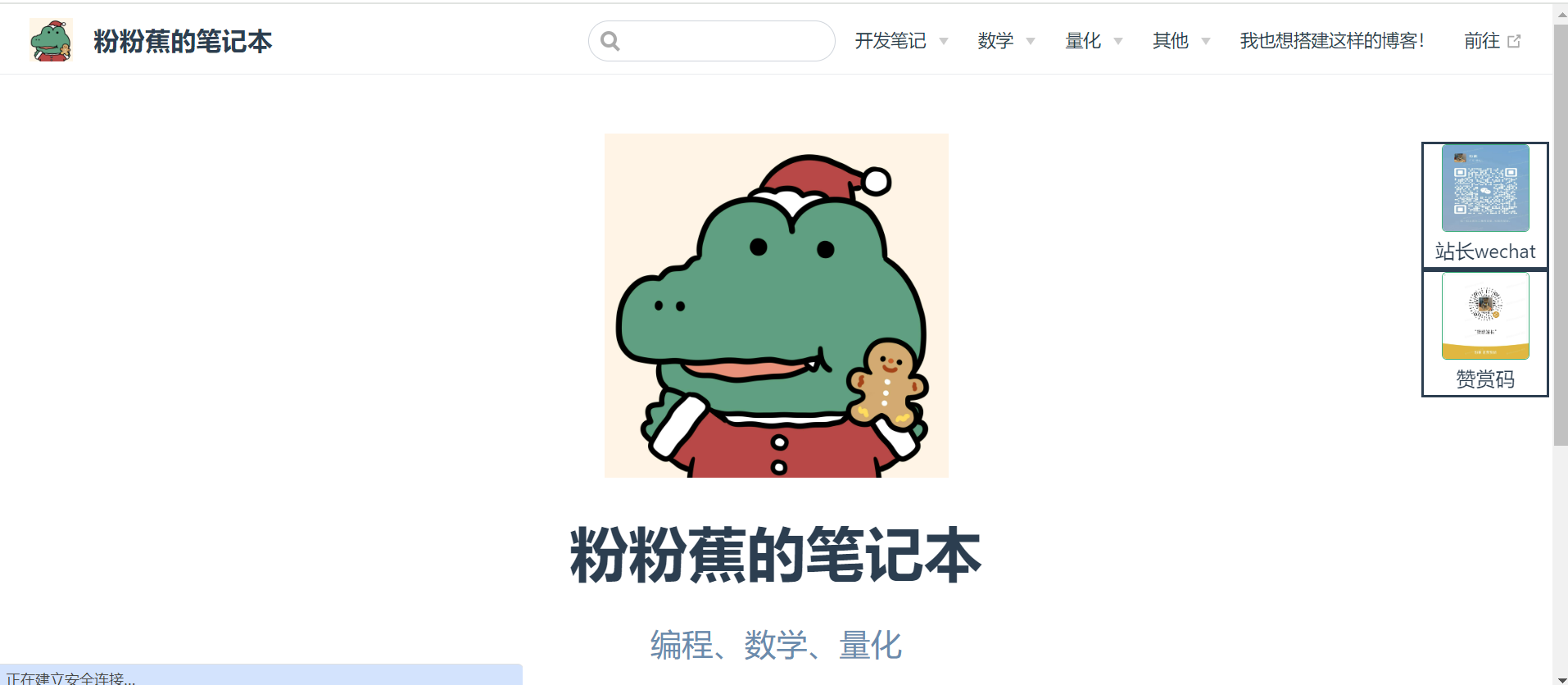
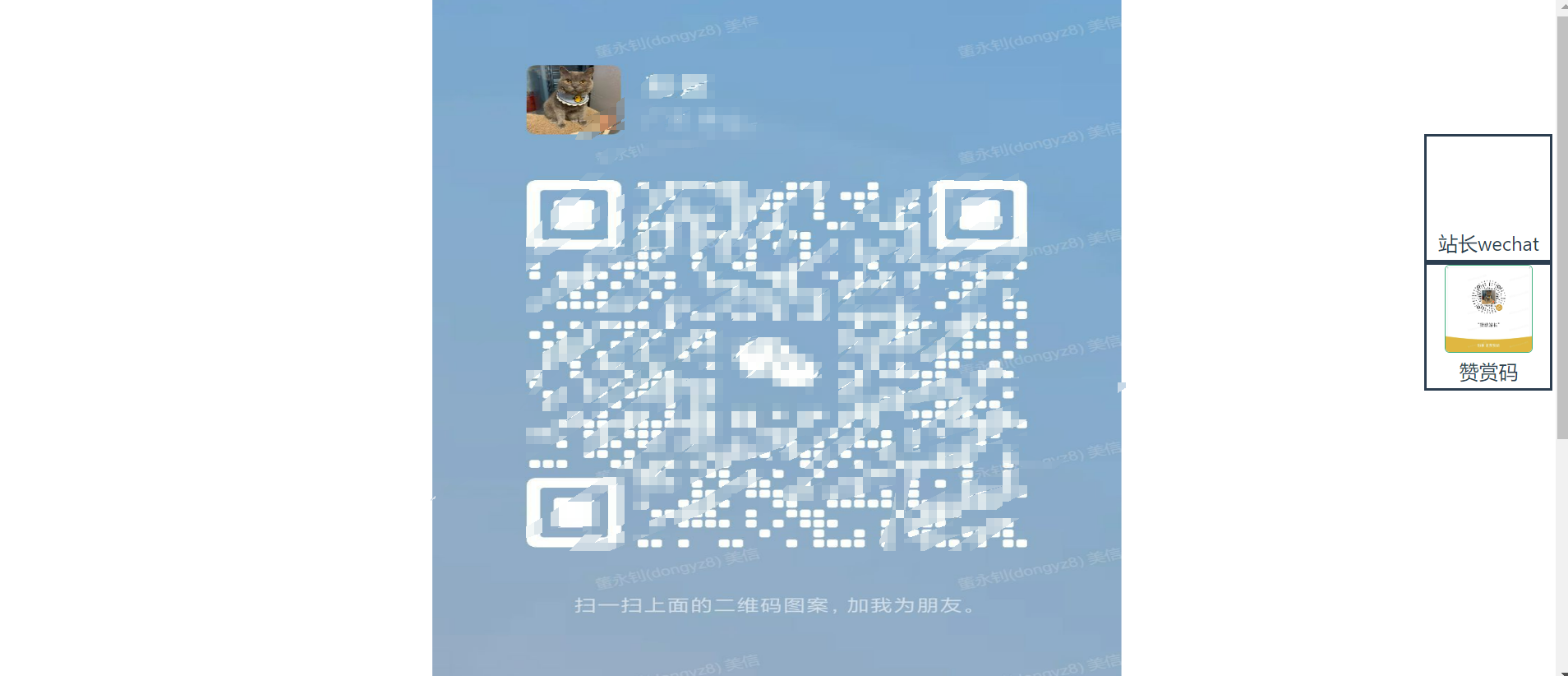
当然,这里做的插件比较简约,仅提供一个思路。现在按照这种方式去创建自己想要的插件吧!
开发插件基本流程
- 【必须】写一个插件(CommonJS模块)
- 【可选】插件对应的VUE组件
- 【必须】在VUEPRESS中注册该插件
- 【必须】使用插件
- 我们说的插件实质就是一个CommonJS模块,因为插件需要运行在Node端。
一个插件可以是一个Javascript对象(当不需要入参时):
module.exports = {
// ...
}
也可以是一个匿名函数。这个函数接收插件的配置选项作为第一个参数,包含编译器上下文的ctx对象作为第二个参数:
module.exports = (options, ctx) => {
return {
// ...
}
}